| # | Action | Screen |
|---|
| 1 | Applicant selects “Apply” button | 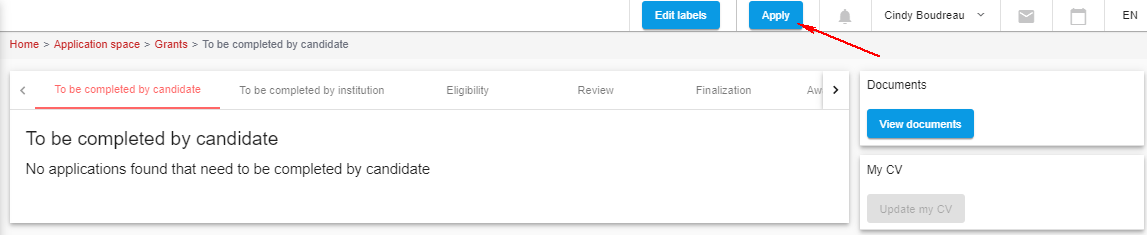 |
| 2 | List of available opportunities is displayed - Applicant selects the program
- and he clicks on the link to start a request for the corresponding competition
| 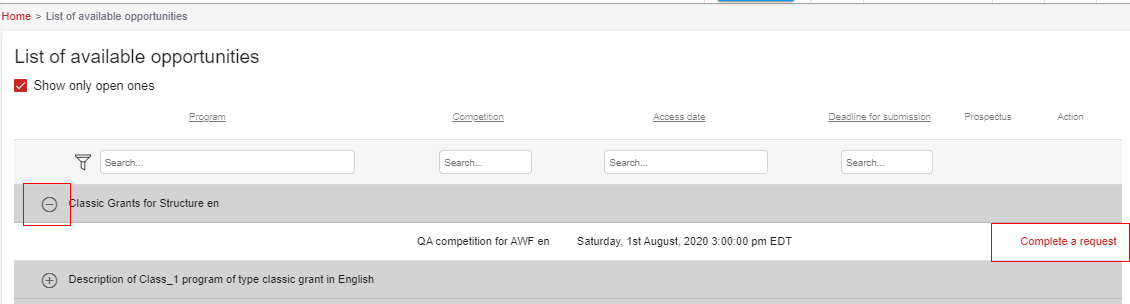 |
| 3 | A pop-up is displayed. - Applicant gives the name of his project and its title.
- Applicant clicks Confirm
| 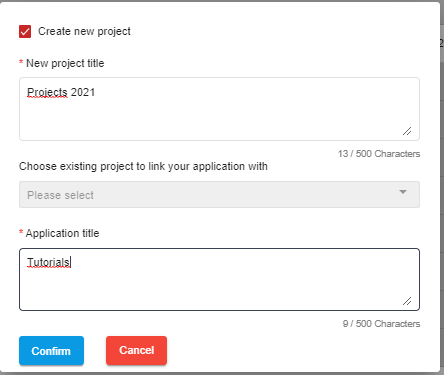 |
| 4 | System generates new application form | |
| 5 | Applicant must agree to terms and conditions. Applicant Must agree to terms and conditions by clicking on the I agree button Applicant may select the Cancel button which will return them to the Applications screen Applicant may select the Back to Application List at any time, and be returned to the Applcations screen
| 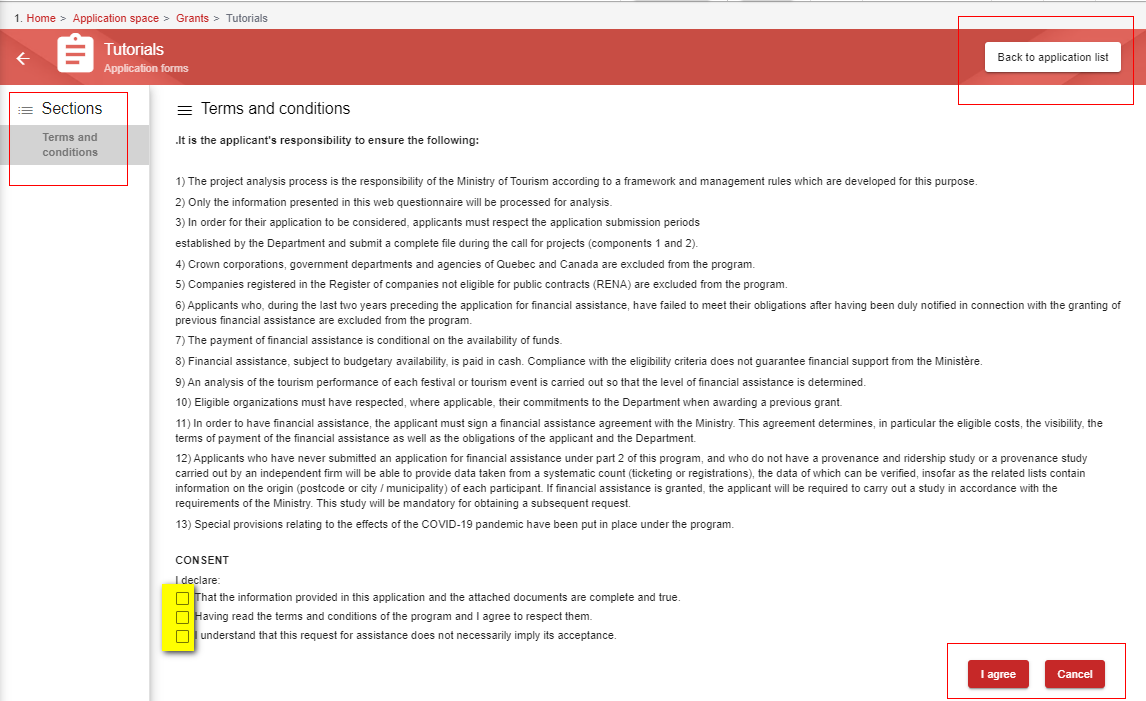 |
| 5 | System opens all sections of the form | 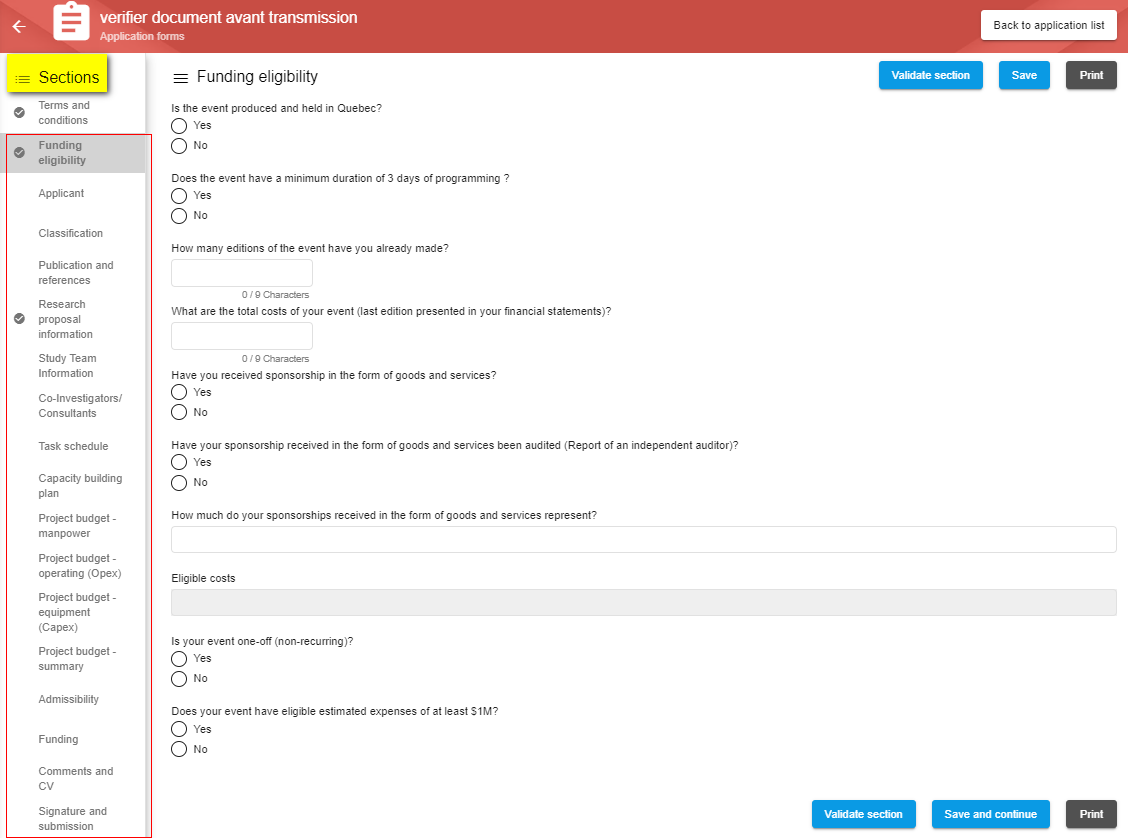 Image Added Image Added |
| 6 | Applicant fills all required information in all sections of the form: - Applicant fills all mandatory fields which are specified by the red asterisk.
- Applicant can validate the page to ensure that it is complete and compliant.
- Applicant navigates through the section of the form by using the Save and Continue button
- Applicant may navigate by selecting the sections independently in the left-hand tab, the information will not be saved
- At any time, Applicant can Print a form section by selecting the Print button in the upper right corner, of print the entire form up till the current section by selecting the Print option at the lower right corner
| 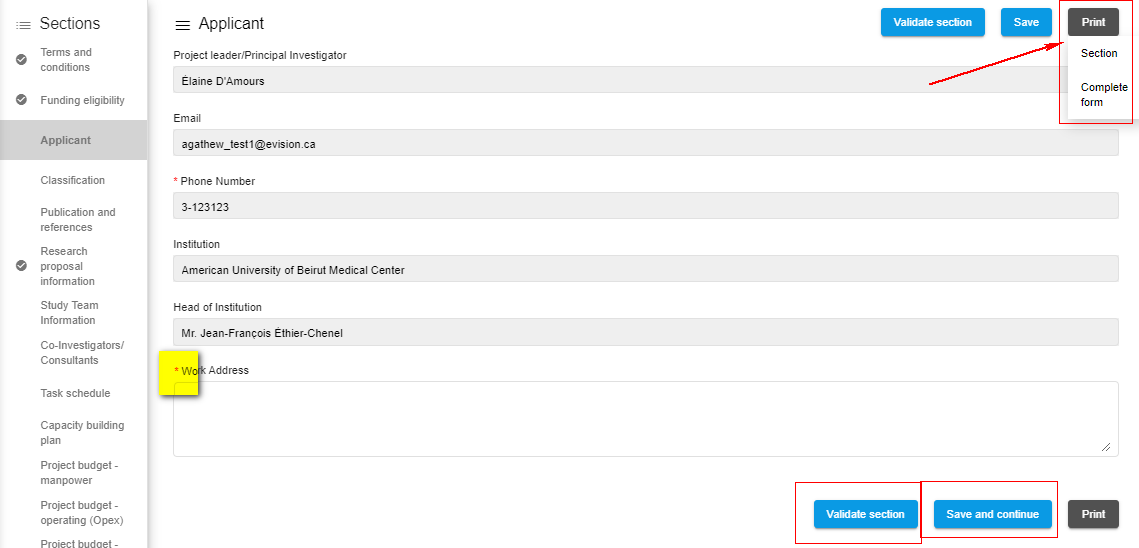 Image Added Image Added |
| 7 | In the last section, applicant validates his form and submits formit. | 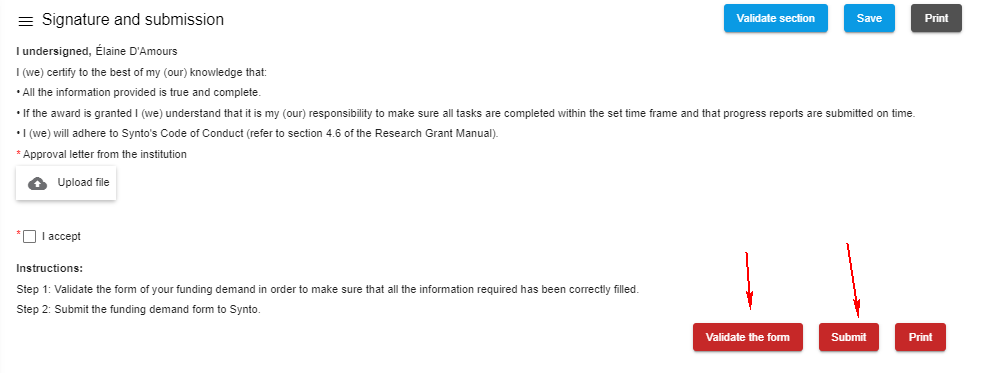 Image Added Image Added |
| 68 | System generates success message | |
| 9 | System navigates Applicant to Main Application's Page | |