| # | Action | Screen |
|---|
| 1 | Applicant selects “Apply” buttonLe candidat sélectionne le bouton «Appliquer» | 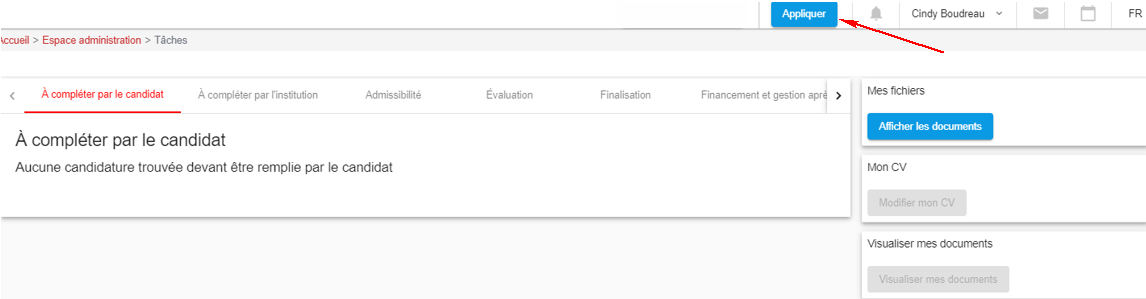 |
| 2 | List of available opportunities is displayed - Applicant selects the program
- and he clicks on the link to start a request for the corresponding competition
| 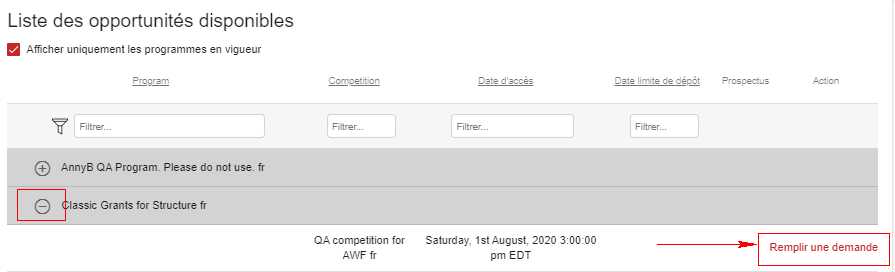 Image Removed Image Removed |
| 3 | A pop-up is displayed. - Applicant gives the name of his project and its title.
- Applicant clicks Confirm
| 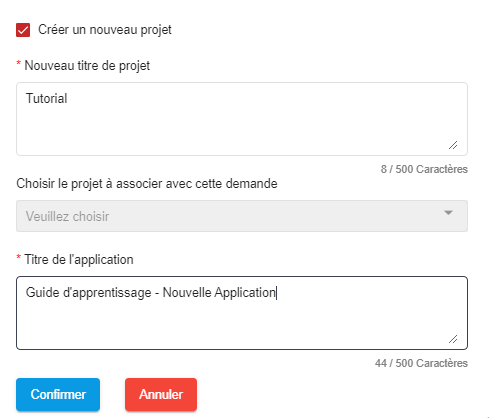 Image Removed Image Removed |
| 4 | System generates new application form | |
| 5 | Applicant must agree to terms and conditions. Applicant Must agree to terms and conditions by clicking on the I agree button Applicant may select the Cancel button which will return them to the Applications screen Applicant may select the Back to Application List at any time, and be returned to the Applcations screen
| 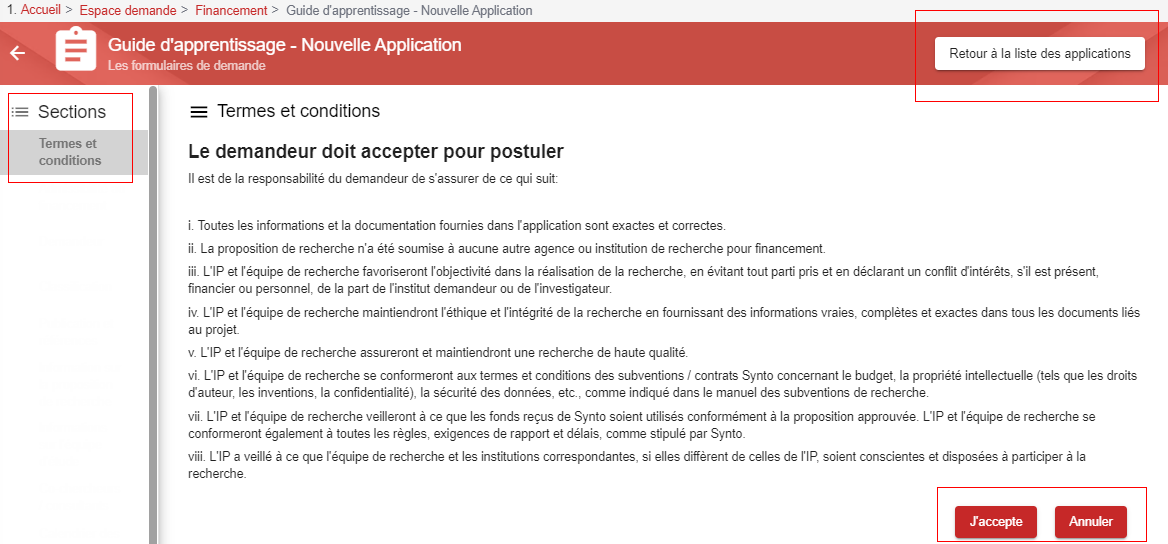 Image Removed Image Removed |
| 5 | System opens all sections of the form | 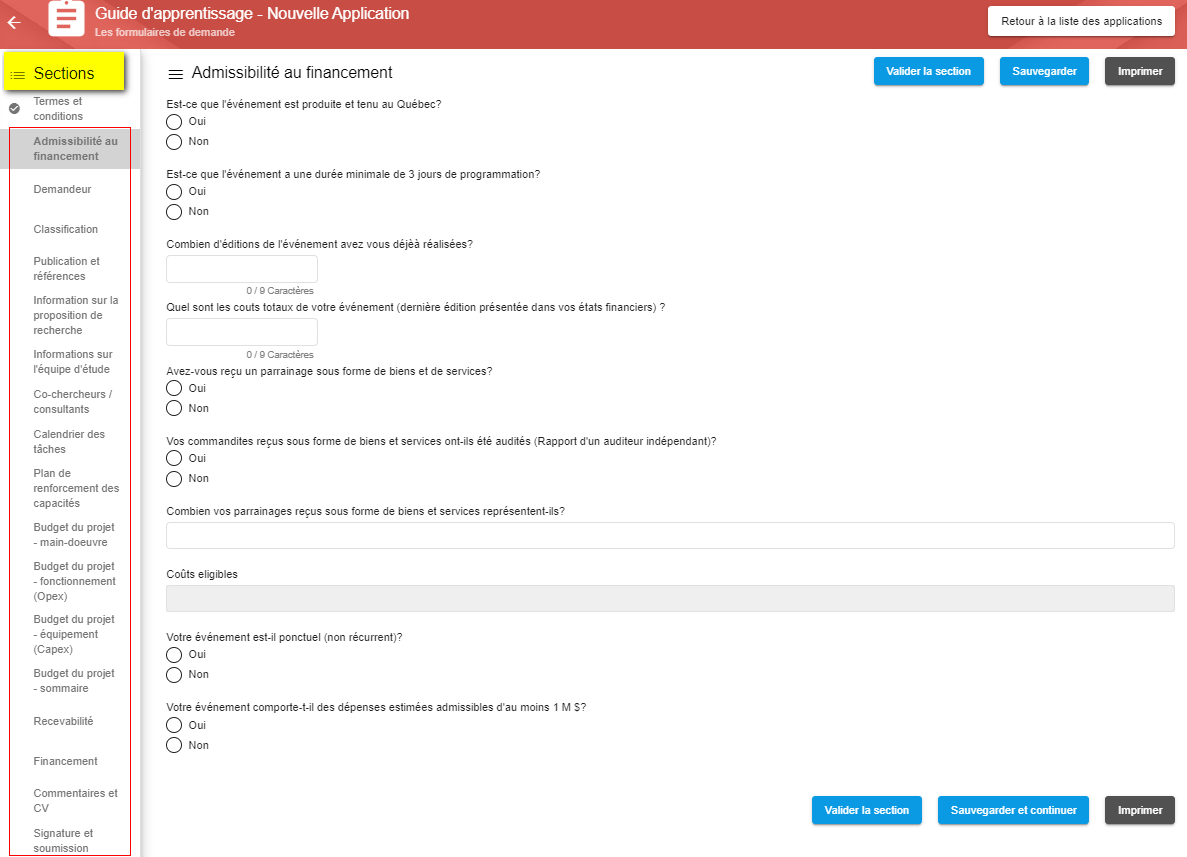 Image Removed Image Removed |
6La liste des opportunités disponibles s'affiche - Le candidat sélectionne le programme
- et il clique sur le lien pour débuter une demande pour la compétition correspondante
| 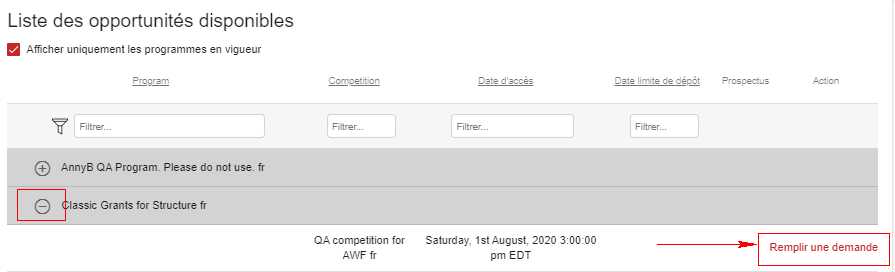 Image Added Image Added |
| 3 | Une fenêtre de dialogue s'affiche. - Le candidat donne le nom de son projet et son titre.
- Le candidat clique sur Confirmer
| 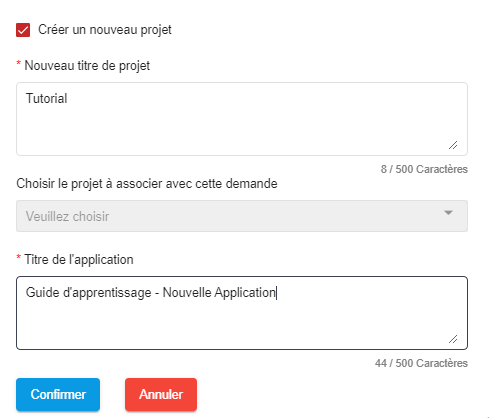 Image Added Image Added |
| 4 | Le système génère un formulaire de demande | |
| 5 | Le candidat doit accepter les termes et conditions. - Le candidat doit accepter les termes et conditions en cliquant sur le bouton J'accepte
- Le candidat peut sélectionner le bouton Annuler qui le ramènera à l'écran Applications
- Le candidat peut sélectionner le retour à la liste des candidatures à tout moment et être redirigé à l'écran des candidatures.
| 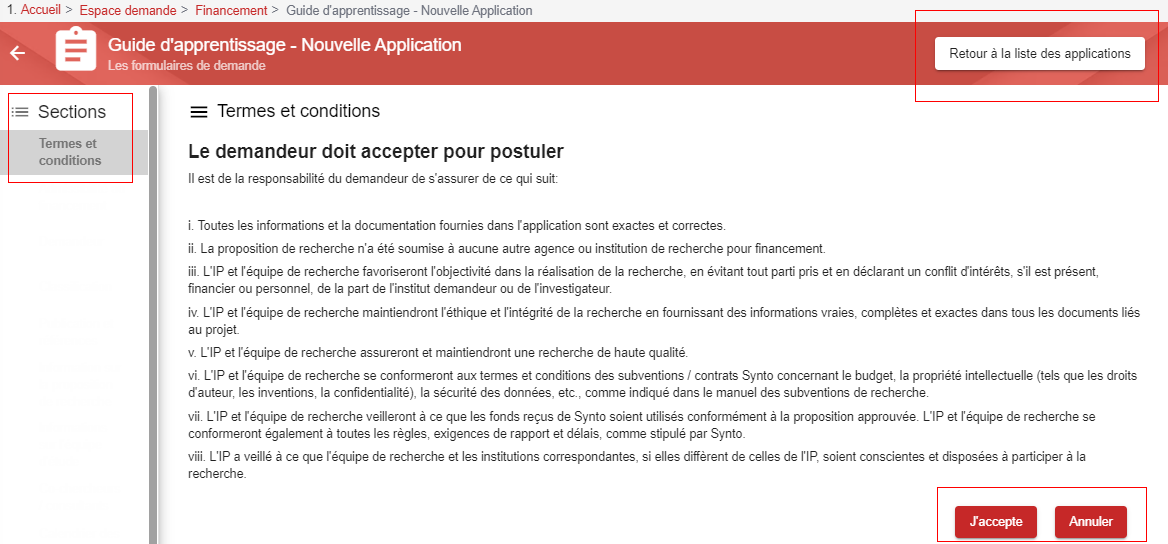 Image Added Image Added |
| 6 | Le système ouvre toutes les sections du formulaire | 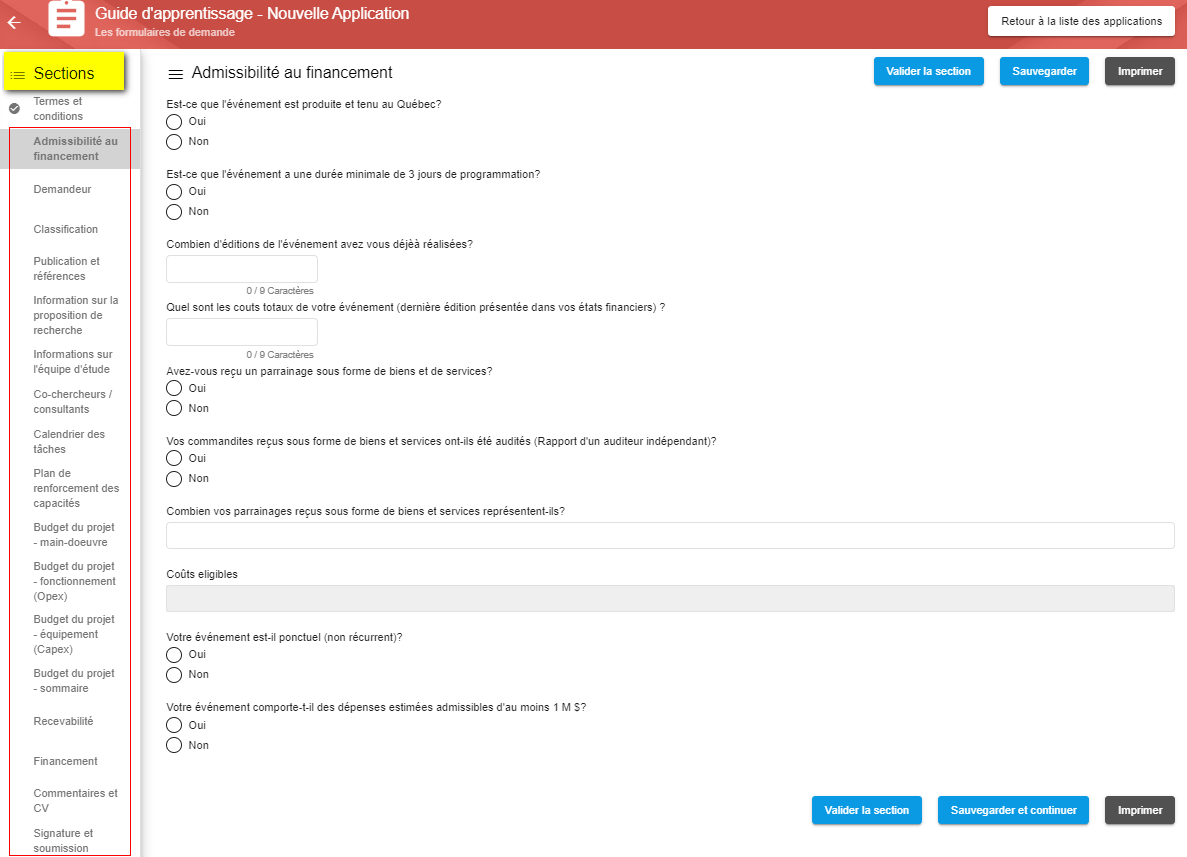 Image Added Image Added |
| 7 | Applicant fills all required information in all sections of the form: - Applicant fills all mandatory fields which are specified by the red asterisk.
- Applicant can validate the page to ensure that it is complete and compliant.
- Applicant navigates through the section of the form by using the Save and Continue button
- Applicant may navigate by selecting the sections independently in the left-hand tab, the information will not be saved
- At any time, Applicant can Print a form section by selecting the Print button in the upper right corner, of print the entire form up till the current section by selecting the Print option at the lower right corner
| 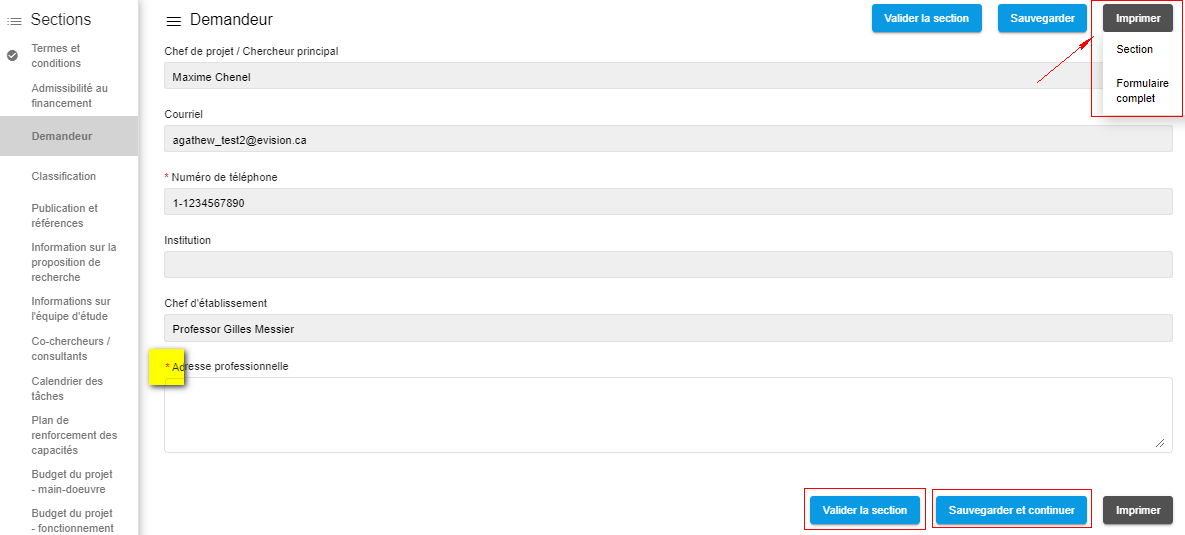 Image Removed Image Removed | 7 Le candidat remplit toutes les informations requises dans toutes les sections du formulaire: Le candidat remplit tous les champs obligatoires qui sont spécifiés par l'astérisque rouge.
Le candidat peut valider la page pour s'assurer qu'elle est complète et conforme.
Le candidat navigue dans la section du formulaire en utilisant le bouton Enregistrer et continuer
Le candidat peut naviguer en sélectionnant les sections indépendamment dans l'onglet de gauche, les informations ne seront pas enregistrées
À tout moment, le demandeur peut imprimer une section de formulaire en sélectionnant le bouton Imprimer dans le coin supérieur droit, ou imprimer le formulaire entier jusqu'à la section actuelle en sélectionnant l'option Imprimer dans le coin inférieur droit | 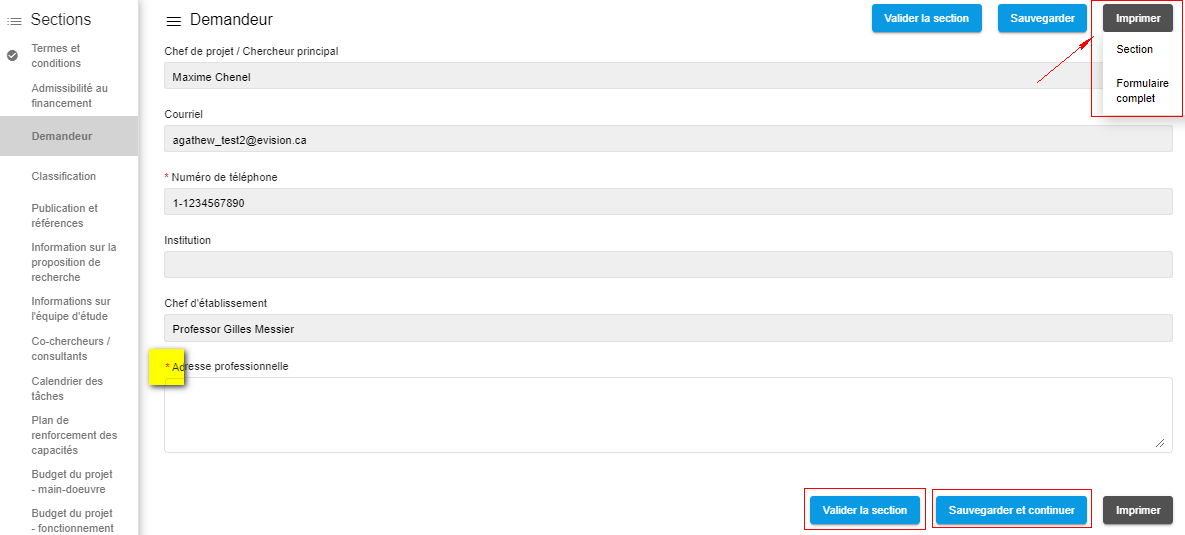 Image Added Image Added |
| 8 | In the last section, applicant validates his form and submits it. Dans la dernière section, le demandeur valide son formulaire et le soumet. | 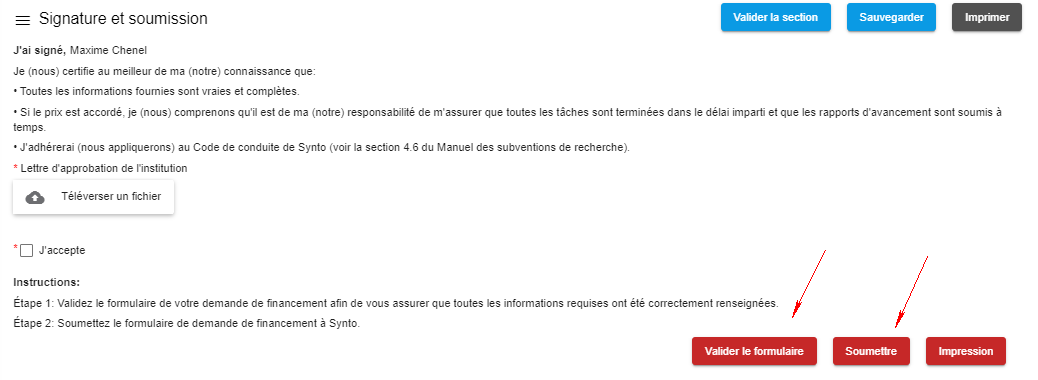 |
| 8 | System generates success message Le système génère un message de réussite | |
| 9 | System navigates Applicant to Main Application's Page Le système fait naviguer le demandeur vers la page principale de l'application | |