| 2 |  Image Removed Image Removed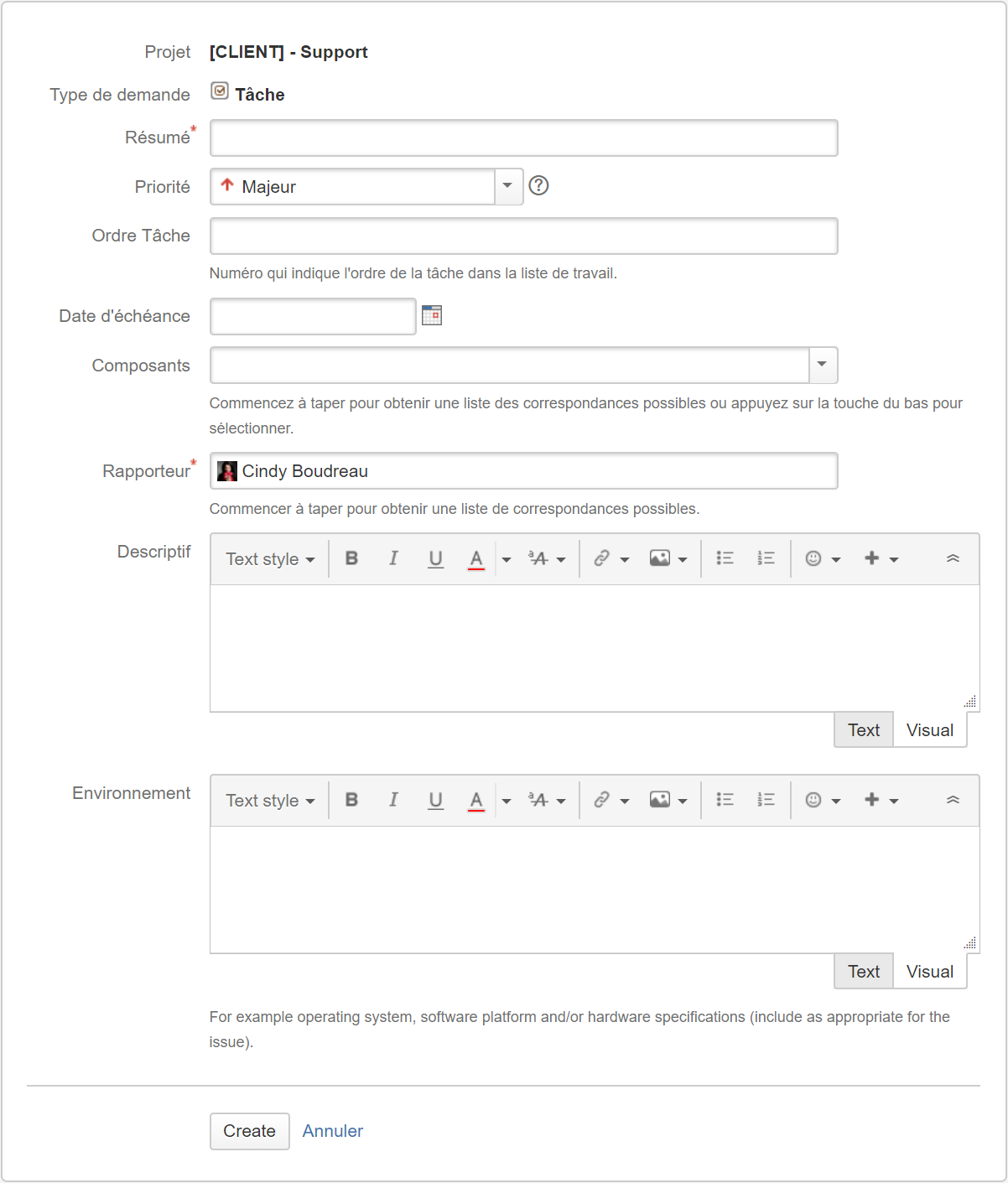 Image Added Image Added | - Complete required Compléter les informations
- Choose the right Priority
 Image Removed Image Removed
- By selecting the Component, the system assigns to the right eVision resource.
- Give a complete Description of the case
- How To Reproduce (HTR) step by step is really efficient
- In the Environment field, add all informations where the issue can be tested, such as :
- Production
- Account
- Application #
- Browser and version
- Click CREATE > An email will be sent to all subscribers (participants in the issue)
- The issue can be Edit after creation.
| 3 |  Image Removed Image Removed | - Attach Files or Attach screenshot to show the context of the issuerequises
- Choisir la bonne Priorité
 Image Added Image Added
- En sélectionnant le Composant, le système assigne à la ressource eVision appropriée.
- Donner une Description complète du cas
- Comment reproduire (HTR) pas à pas est très efficace
- Dans le champ Environnement, ajouter toutes les informations où le cas peut être testé, par exemple :
- Production
- Compte utilisateur
- # du dossier
- Navigateur et version
- Cliquer CRÉER > Un courriel sera envoyé à tous les souscrits (participants sur le cas)
- Le cas peut être Modifié après la création.
|